
23 October 2017
Let’s Optimize the Work with Terminal for Xcode Developers
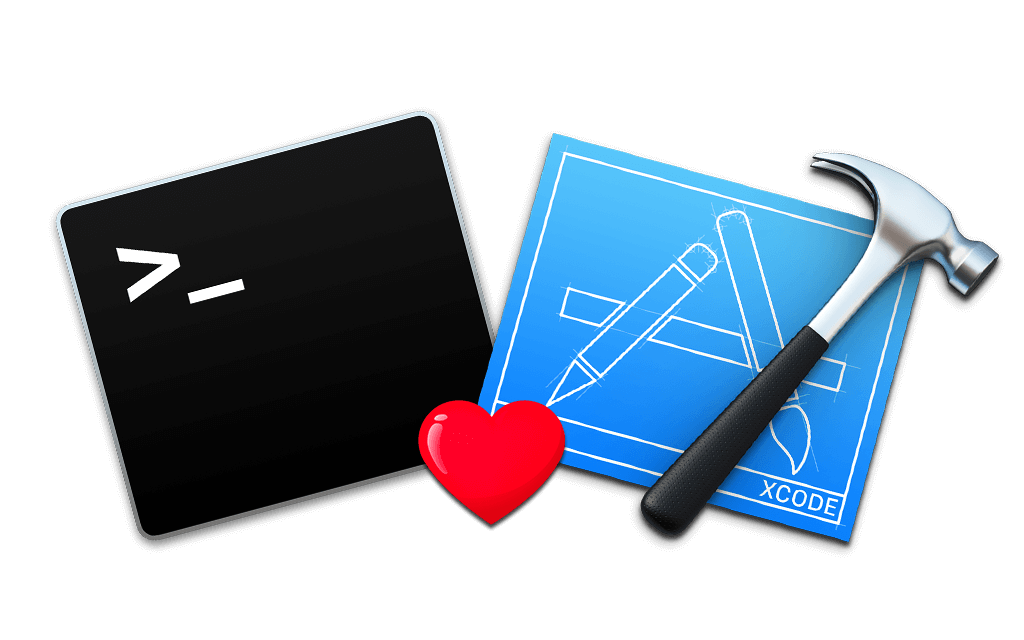
Every iOS Developer often has to deal with things that need to be done via Terminal:
- work with git;
- upload a build for customers via fastlane;
- update dependencies via Carthage, Cocoapods or SPM and so on.
Lately I’ve often had to switch between different Xcode projects and every time I had to change a path to a specific project in terminal. I am so tired of it! I want to have the opportunity to open Terminal right from Xcode with an already specifed path. 🤔 If you feel the same then continue reading!
First, we need to create a script with the following body:
#!/bin/sh
if [ -n "$XcodeProjectPath" ]; then
open -a Terminal "$XcodeProjectPath"/..
else
open -a Terminal "$XcodeWorkspacePath"/..
fi
After that don’t forget to make this script as an executable by the special command: chmod +x <your_script.sh> (you can check more about this command here) and save it to some directory wherever you want (in my case it’s a user directory).
If you prefer iTerm, just change the Terminal keyword to iTerm in this script.
The next one is creating a custom Xcode’s behavior. Open Xcode and follow the next steps: Xcode menu > Behaviors > Edit Behaviors… Then at the bottom of the popup appeared press the + button.

Choose a recognizable name for this behaviour, setup a shortcut, select the Run checkbox and select the previously configured script. You only need to configure it once and it’ll work for all your projects. 🎉
Thanks for reading! I hope you’ve enjoyed my Terminal optimization tip. If you had to face the same issue but resolved it in a different way — contact me. 🙏
© 2024 Nikita Ermolenko. Some rights reserved.